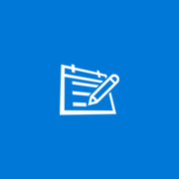About Steam
The official Steam app for mobile Windows devices provides authentication, trade, and community features to secure and enhance your Steam experience. You’ll be able to: Ensure the security of your account with Steam Guard multifactor authentication; – Send and confirm trades with friends; – Sell your in-game items in the Steam Community Market straight from your Inventory; – Browse the Steam storefront and keep up with the latest games, promotions, and sales; – Remotely download and install your games straight to your PC at home.