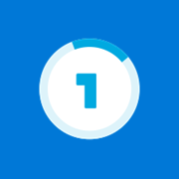About OneLogin OTP
OneLogin OTP (One Time Password) helps secure access to your cloud apps by requiring users to enter a one-time password when signing into OneLogin. Requirements: To use the OneLogin OTP app, you must have an active OneLogin account. This may already have been provided to you by the organization you work for. How it works: When you sign into OneLogin at http://app. onelogin.com or a custom URL, you will be asked to enter user name and password. Upon successful authentication, you will be asked to enter a one-time password generated by the OneLogin OTP app. If your phone has Internet connectivity you can simply press Send, otherwise you can opt to enter the code manually in OneLogin.