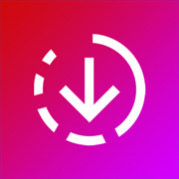About WiFi Password Finder
This is best application for offline WiFi password generator for Windows Phone! Most useful WiFi password utility for businesses, professionals and individuals. **Easiest way to connect password protected networks*** 1) Enter the passphrase to generate the 64-bit and 128-bit keys. 2) Copy the key and enter it into the WiFi setup of your Settings app. 3) This application remembers history of keys you generated. 4) You can also share these keys via email or sms. This WiFi password finder will give you the 26 HEX digits you need to connect to a wireless network that is WEP encoded . If you have the passphrase and your network connection client doesn’t handle PassPhrases, this is the application is what you needed. – Enter the passphrase to generate the 64-bit and 128-bit keys. – Copy passwords directly to the clipboard for use in the Settings app for connecting your windows phone device to a WEP network. You can also use this to connect Microsoft Windows or Apple OS X clients to a WEP network. – Generates WEP keys used by most wireless routers. – for use with many popular routers, including Netgear, Linksys, D-Link, Apple, DD-WRT, Tomato, and many more and is compatible with alternate firmware like ‘Tomato’ and many more… NOTES: – If your product vendor requests 40-bit keys, use the 64-bit key. – If your product vendor requests 104-bit keys, use the 128-bit key.