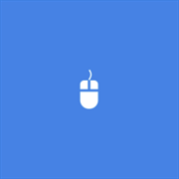About Briefcase
Briefcase is a free file manager app. The app has a capability to manage local files, memory card and OneDrive files. The app has following additional options, 1. Compress multiple files or folders and extract them. 2. Lock App using 4 digit passcode. 3. Pin your favorite files or folders to device start screen. 4. Typical clipboard operations. 5. View file properties. 6. Add shortcut to all folders in your app home screen. 7. Customize the app with your favorite color. You can even match your app to device theme. 8. Do batch uploads or downloads from OneDrive. 9. Offline access to all your OneDrive files. 10. Downloads folder can be easily configured. 11. Long press a file item to access quick options. 12. Built-in image viewer, music and video player.