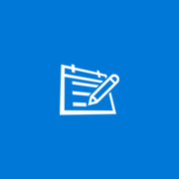About LG Remote
Remote control application for LG smart TVs over the local network. The application supports LG smart TV 2012-2013 series. WebOS TV aren’t supported! Before you buy the app please try it with your TV model first. To make it working, the following conditions must be fulfilled: – the TV and the phone must be on the same router (or use the TV as AP) – the TV model must be from year 2012-2013, see the list of supported models bellow – the router must support UPnP – the TV must be turned on. The TV accepts network commands only when it is turned on, it is not possible to turn the TV on by an application. Features: – basic controls (volume up/down, channel up/down, mute, menu controls) – numpad – playback controls (+other keys) – touchpad with scroller and drag’n’drop button – text input with on-screen keyboard – screen image capturing – TV feature detection Trial limitations: – only volume and program change buttons work – the text input is limited to 8 characters – the touchpad allows 5 clicks only – TV channels can be only listed, changing isn’t allowed – TV screen can be captured but can’t be saved to the media library How to use: – download and install – press the Connect TV button – press TV Discovery button – pick your TV from the list and click the Pair button – the TV shows a code on the display, the app shows an input box to ask for this code – type the code to the box (only the numbers, without any spaces or grouping) – press the arrow button next the input field – a message shows that the pairing was successful, then click the back button and control buttons will appear If you encounter any problems with your TV, please contact us. Supported models by LG: LM9600,LM9500,LM9400,LM8600,LMG860,LM76XX, LM67XX,LM66XX,LM64XX,LM6300,LM62XX,LM6100, LM5900,LS5800,LS57XX,PA6900,PA4700 Series, LA9700,LA9600,LA8800,LA86XX,LA7900,LA74XX, LA7100,LA69XX,LA6800,LA66XX,LA6500,LA64XX, LA62XX,LN61XX,LN57XX,LN570B,PH67XX,PH6600, PN6700,PN5700,PH4700,PN4700 Series WebOS TVs aren’t supported!