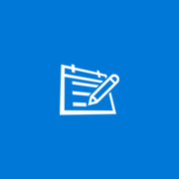About M3U Player
Thank you for choosing the M3U Player app by HasFocus.com. Please note: If you run into an issue when using this app, please email us first at [email protected], to help you resolve the issue. M3U refers to a plain text file that is saved with the m3u extension (or m3u8 if the text is UTF-8 encoded). Such a file is a playlist that specifies the locations of video streaming URLs that have the m3u8 extension. A typical M3U playlist has the following format: #EXTM3U #EXTINF: 0, BBC World http://server. name/stream/to/video. m3u8 #EXTINF: 0, CNN International http://server. name/stream/to/video2. m3u8 #EXTINF: 0, Arirang http://server. name/stream/to/video3. m3u8 There is an #EXTM3U identifier in the first line followed by lines that describe each channel. A channel is usually defined by three parameters: the #EXTINF: identifier; the name of the channel, for example CNN News; the m3u8 Url. To watch live streaming video through this app, perform the following steps: Step 1: Do an internet search using terms such as m3u8 playlist italy, m3u8 playlist movies, m3u8 playlist news or m3u8 playlist sports, to locate a web page with the type of playlist you are looking for. The information on the web page should have the format described above, otherwise it will not be processed. Step 2: Ensure that the Windows 10 Mobile or Desktop device, the M3U Player app is installed in, has internet connection. Step 3: Copy and paste the playlist information displayed on the web page, onto a text file and save the text file in a convenient location. While inside the app, click the Upload button (up arrow pointing to horizontal line icon) on the navigation menu to the left. Click the Upload button and using the file picker, find and select the saved text file. The app will process the list and add all the valid channels to the drop-down menu. Step 4: Instead of doing Step 2, simply copy the web page URL and click the Parse button (funnel icon) on the navigation menu to the left. Paste the URL in the text area to the left of the Parse button and click that button. The app will process the playlist information on the web page and add the valid channels to the drop-down menu, while discarding all the invalid ones. Step 5: Simply select one of the channels, using the drop-down menu and use the controls below the player to maximize your experience. The controls are: Play, Pause, Full Width and Full Screen. Other information: M3U Player saves channel data every 15 seconds behind the scenes, so it will be available after terminating and re-launching the app. The app sorts channels alphabetically, by name, and only allows unique entries (the same channel will not be added more than once). The status bar, at the bottom of the page, gives an indication of what the app is busy with at any given time. Thank you for preferring M3U Player.