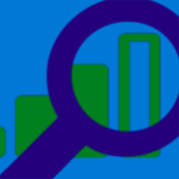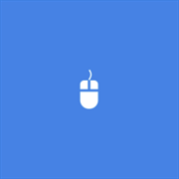About Network Inspector
Got questions about your network? The Network Inspector includes several tools to learn more about what’s going on in the network around you. Find devices on your local subnet with the HTTP inspector (which has advanced modes for SSL/TLS certificate information). Learn what radios are on with the Radio tool. Dive deep into your Bluetooth BLE (Smart) devices with the Bluetooth explorer. Lastly, you can see what WiFi networks are around you and how strong their signal is. With the FullAccess (extra cost), you get source code, too.