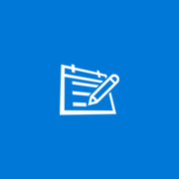About Live TV Player
Thank you for choosing the Live TV Player app. Please note: If you run into an issue while using this app, please email us first at [email protected], to help you get past the issue. M3U8 is a text file that is saved with the m3u8 extension. M3U8 files specify the locations of video streaming URLs, terminating in m3u8, and so are used as playlist files by video players that stream image and audio. M3U8 playlists use the following format: #EXTM3U #EXTINF: 0, BBC World http://server. name/stream/to/video. m3u8 #EXTINF: 0, CNN International http://server. name/stream/to/video2. m3u8 #EXTINF: 0, Arirang http://server. name/stream/to/video3. m3u8 There is an #EXTM3U identifier on the first line followed by lines that describe each channel. A channel is typically defined by three parameters: the #EXTINF: identifier; the name of the channel, for example CNN International; the m3u8 URL. To watch streaming video through the Live TV Player, carry out the following steps: Step 1: Do an internet search using terms such as m3u8 playlist italy, m3u8 playlist movies, m3u8 playlist news or m3u8 playlist sports, depending on what you are looking for, to locate specific playlists online. The information on the web page must have the format described above, otherwise it will not be processed correctly. Step 2: Ensure that the Windows 10 Mobile or Desktop device where the Live TV Player is installed in, is reliably connected to the internet. Step 3: Copy and paste the playlist information displayed on the web page, onto a text file and save the text file to a convenient location. While inside the app, click the Upload button (Up arrow pointing to Horizontal Line icon) on the navigation menu to the left. Next, click the Upload button near page top, and using the file picker, access the saved text file. The app will process the URL list and add all the valid channels to the drop-down menu. Step 4: This is an easier alternative to Step 3. Click the Parse button (Funnel icon) on the navigation menu to the left and simply paste the web page URL into the text area near the top of the page, and click the Parse button next to it. A URL to a sports playlist is provided as a default. Be aware that m3u8 links can expire quickly. The app will process the playlist information on the web page and add any valid channels to the drop-down menu, while discarding all the expired ones. Step 5: Use the Channel Selector drop-down menu to stream from a specific channel, and utilize the controls below the player to optimize your experience. The controls are: Play, Pause, Full Width and Full Screen. If the controls are not visible, they will become visible once you interract with the screen. If you are running the app on Windows 10 Mobile, consider viewing in Landscape mode and on Full Screen. Other helpful information: Be aware that M3U8 links are often changed by their providers. When this happens, they are no longer valid and cannot be played. A playlist that streams video today may not do so from the same links some time in the future. The Live TV Player saves channel data every 15 seconds behind the scenes, so that the channels will not be lost in-between sessions. The app sorts channels alphabetically by name, and only allows unique entries (the same channel will not be added more than once). Clicking the Clear button deletes all the channels from the Channel Selector drop-down menu. The status bar, at the bottom of the page, gives an indication of what the app is busy with at any given time. Thank you for preferring the Live TV Player.