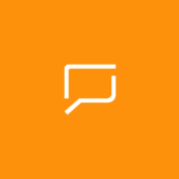About Samsung Messages
The Samsung Messages app lets you send and receive messages in the PC. – You can also share large files by sending Download URL. – Samsung Messages uses your phone number to link your PC and phone. Note 1. In order to use this app, you need a mobile phone that supports Samsung Messages. 2. This application needs a network connection such as Wi-Fi, 3G, or LTE in order to send and receive messages. This may incur additional charges depending on your mobile plan. 3. It incurs SMS or MMS charges. Messages will be sent and received through your phone.