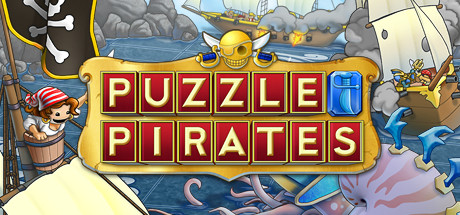About Alluris
“Hear ye hear ye! Welcome to the city of Alluris traveler! I hope you’re prepared for an adventure unlike any you’ve ever seen! Baron Dread is amassing an army and no one here can be bothered to do anything about it! Good news for you I suppose. You get to take all the glory for yourself! I mean, you may die, but that would HARDLY be MY fault would it? Well, I take your silence as agreement.
Now, there are many trials before you and no singular pathway to overcome this evil. But you will figure it out. I mean, if you don’t we’ll just send the next traveler who looks dumb enough to err uhmm, I mean, good luck traveler! We’re all counting on you!”
Gameplay!
You begin your journey on the roads outside the City of Alluris. Your goal is to travel the world, level up, and collect items, followers, and abilities until you can overcome Baron Dread and save Alluris. The game is played with the simple input of dragging cards left or right. However, the decisions you need to make can sometimes be everything but simple. Your options for dealing with a situation are dependent on your backstory, race, gender, or a prior decision you’ve made in the run. Unlock New Playstyles!
As you explore the world, you’re bound to wander into something interesting. If you’re clever, you might achieve something great, and earn a new race or background to start as on your next run. These mutators can radically change how a play-through goes. They could make you awful at combat, but constantly showered with gold. Maybe you’ll start with access to places that would take entire runs to reach.