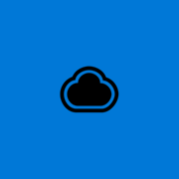About CloudApp
CloudApp is the world’s leading visual communication platform. With our native Windows App, you can create screen recordings and screencasts, annotate screenshots, make GIFs, HD videos, and share files quickly and easily to the Cloud. Each upload features a unique, shareable link, allowing engineers, software developers, designers, builders, thought-leaders and influencers to collaborate faster. Whether in the office or on the go, communicate faster with CloudApp by using pictures, screen grabs, and video instead of words. It’s incredibly easy to use and enables quicker flow-based sharing of information and files and a fast way to provide feedback (via annotations, commenting and deep integrations).