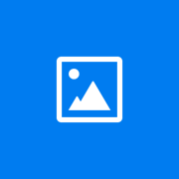About DS photo
You must own a Synology NAS to run this app and be running Photo Station 6.5.0 to get the complete set of features. DS photo allows you to easily browse through the photos and videos of your Photo Station library as well as manage it: creating albums, editing picture information, uploading and downloading, all this can be done on the go from your Windows Phone. DS photo also provides comments editing, slideshows as well as a map view to display albums or individual photos/videos to see where they were taken. Find all detailed features about the app on our website: www.synology.com > NAS > DSM 5.2 > Mobile Apps > Software Specs https://www.synology.com/dsm/5.2/software_spec#DSphoto.