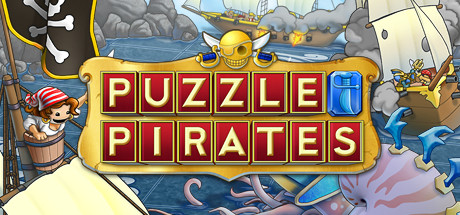About FINAL FANTASY XIV Online
Take part in an epic and ever-changing FINAL FANTASY as you adventure and explore with friends from around the world.
The starter edition is perfect for newcomers as it includes the award-winning FINAL FANTASY XIV: A Realm Reborn experience and lets you begin your adventure as the Warrior of Light all the way through level 50.
Join others from around the world and start your own FINAL FANTASY adventure today!
Note:
FINAL FANTASY XIV Online game packages available on Steam may only be registered and added on a Square Enix account that has the base game “FINAL FANTASY XIV Online Starter Edition” (or formerly known as “FINAL FANTASY XIV: A Realm Reborn”) purchased on Steam.
To view your 20 digit registration codes after purchase, simply right-click on “FINAL FANTASY XIV” in your Steam “Library” and select “View CD key” on the Steam client. The codes will always be accessible from this location should you ever need to reference them again.
The registration codes can be redeemed immediately on the Mog Station http://sqex.to/Msp. If this is your first time installing and registering “FINAL FANTASY XIV Online”, you may redeem your registration codes during the initial installation process.
Please note that the Brazilian and Russian subscription and optional item prices were adjusted on November 15th, 2017. Please visit the following links for further details: Brazilian / Russian prices.