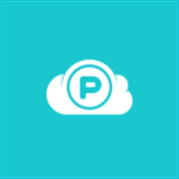About pCloud
If you’re already on Google Drive or iCloud, you might wonder why anyone would bother with anything else. After all, both services are very convenient, and both companies are generally regarded as trustworthy and competent. Unfortunately, they both get a copy of the encryption keys for your cloud storage account, which is pretty bad for privacy. pCloud, based in Switzerland and founded in 2013, offers a better alternative for people who want more selective access for their personal data. Pros Easy to use: pCloud for Windows adds a virtual storage device to your PC. In the File Explorer, you’ll see it as the P: drive, and you can click-and-drag files back and forth just like any hard drive or partition. You can also right-click on pretty much any folder or file and get the option to add it to your cloud storage. Since your P: drive is actually located in the cloud, putting a file there doesn’t take up additional space on your PC. And once a file is on P:, it gets synced to all other devices where you have pCloud installed. There’s also a regular desktop app where you can manage your account and your sync folders, set transfer speed caps, and tweak how much space pCloud uses to cache files locally. And Windows users get a system tray widget where you can adjust notifications, change your preferences, pause and resume your file transfers, and shut down the pCloud app. Generous feature set for all users: pCloud plans are distinguished only by how much storage you get for your money. This means that even the free 20GB account gets all the features of Premium Plus, which includes: every version you made of a file going back 30 days, unlimited file sizes and download speeds, automatic cross-platform syncing, a built-in media streamer, and the ability to upload something to your cloud by giving it the URL of the file that you want to add. This is a welcome change from the norm, where plans are distinguished by the bells and whistles, rather than sheer capacity. Reasonably priced: pCloud Premium gets you 500GB for $47.88 a year, which works out to $3.99 a month, or you can take the plunge on a lifetime subscription for $175. (It would take three years and about eight months for the lifetime subscription to become a better value, so that’s a substantial commitment.) The next step up is Premium Plus, which gets you 2TB for $95.88 a year, which works out to $7.99 a month, or a one-time payment of $350. Like hard drives, you get a better value per GB as you go up in size. For reference, Google Drive offers 100GB for $2 a month, and 1TB for $10 a month; iCloud’s offers include 200GB for $3 a month and 2TB for $10 a month. But pCloud has a trick up its sleeve: end-to-end (E2E) encryption for another $4 a month. Optional end-to-end encryption for greater privacy: The pCloud Crypto option adds E2E encryption to any account, even the free one, for another $4 a month, $47.88 a year, or a one-time fee of $125. There’s also a 14-day free trial. With Crypto, only you have a copy of your account’s encryption keys. So not even pCloud can see what files you have or what their contents are. This grants a major boost in privacy (although pCloud can’t help you if you lose your password), and it ensures that a third party cannot steal, sell, misplace, trade, or otherwise mishandle your keys. Home users of Google Drive, Microsoft OneDrive, and iCloud don’t get this option. If this feature interests you, we’d also recommend checking out SpiderOak One, which does E2E by default. Privacy-focused users can also get a Linux version of the pCloud app, with both CLI and GUI support — although it’s a binary “blob,” which is not the most secure format available. Cons Lacks full-drive backup support: While you can easily move files and folders around, pCloud doesn’t integrate support for full drive image backups, which would be pretty handy for redundancy. Image backups make it much easier to restore your PC to an earlier state when hit with ransomware and other malware, corrupted system files, or mis-configurations of Windows that can make it impossible to boot to the desktop. To get that covered, we recommend something like Backblaze (its rival CrashPlan no longer services home users). To be fair, though, pCloud advertises itself as file storage, rather than for large system backups. Bottom Line The world needs more cloud storage services that offer end-to-end encryption, and pCloud is a welcome addition to the fold, thanks to its ease of use, raft of features, and reasonable prices.