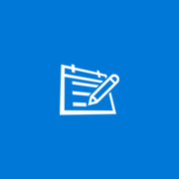About PlayTo TV
Stream Videos from 150+ websites to your big screen. If you’re having any trouble, PLEASE CONTACT US at info@playto. tv BEFORE RATING, so we can help you out and improve the App. Supports Samsung, Sony, Roku, Now TV, Fire TV, Fire TV Stick, Xbox, DLNA & UPnP devices. Roku & Now TV users – please install PlayTo channel from the Roku or Sky channel store. http://www.roku.com/channels/.details/17846/playto Fire TV & Fire TV Stick Users – please install our free receiver app found in the Entertainment section, using your Fire TV remote or by visiting http://www.amazon.com/Dayglows-Inc-PlayTo-Receiver/dp/B00RPXQJJG.