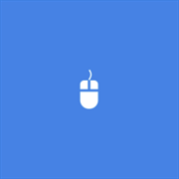About PocketCam
Updated to fix an issue when connecting to mac. PocketCam lets you use your Windows Phone device as a wireless webcam for your Windows-based computer or Mac (OS X 10.7 or above). PocketCam automatically forwards video captured by your Windows Phone device’s built-in camera, which can then be used as if they come from a virtual webcam. PocketCam works with any Windows-based webcam applications, including instant message applications such as MSN Live Messenger, Skype, AIM, etc.For Mac users, PocketCam works with any Mac applications that use QuickTime for video capturing, including GTalk, Skype, and aMSN. PocketCam for Windows Phone also supports audio, so you can use the mobile device as a wireless microphone to your computer. Instructions 1. If you have not already done so, download and install the PocketCam for Windows or Mac software from our website. 2. On Windows, run PocketControl for Windows and make sure the SensticPocketService is running on your computer. On Mac, run PocketControl from the Mac applications folder and select PocketCam as your preferred webcam. 3. Connect your Windows Phone device to your home network using Wi-Fi. 4. Start PocketCam on Windows Phone device, and enter the IP address of your computer to connect. 5. Start any program on your computer that uses webcam, and select “PocketCam” as your virtual webcam. 6. Enjoy live images from your Windows Phone camera as your webcam source. Step by step instructions can be found at support page. Limitations 1. Currently, PocketCam supports Windows XP/Vista/7, Intel-based Mac OS X 10.5 or above. 2. PocketCam does not work with iChat on Mac. 3. There is a minimum delay (1 second) before the images are shown up on the computer. Please do not expect real time image transmission.