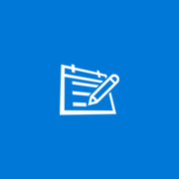About Reverse Video
Inversely watch your favorite moments anytime on your device using our cool video editor and joiner. Relive each and every moment of your life again and again with reverse video making software functionality using this powerful tool. Support: Web: http://cidadeapps.com Facebook: https://www.facebook.com/CidadeApps Instagram: https://www.instagram.com/cidadeapps/ Twitter: @Cidadeapps Email: [email protected] How to use: http://cidadeapps.com/reverse-video-tutorial/ Fun to play application with your videos with lavish design for flexible working and productivity. Key Features: Convertible videos with dynamic effects rendering Combine video with reverse video and redesign in your own style Share reverse video on social platform like YouTube, Facebook, WhatsApp and Instagram Frame wise reversing of the video Features with live cam for capturing real time videos Limited time duration for inverse video for Phone up to 10sec and for pc up to 20sec Featured slide and trim function for instant video adjustments on the device Attachable music background clip for more dynamicity and design 3 styles video editing options for creating video Reverse + Original, Original + Reverse and Reverse videos Easiest way to make a backwards video. Quickly load a video from your gallery and reverse it, fast and easy! Record your life moments and make them play in reverse to add some fun. Imagine walking, drinking, jumping or just doing routine work in reverse manner so much fascinating. It allows you to create inverse videos that looks magical and cool. Just capture a real time video or select existing one from your gallery to make them play in reverse. Always stay connected with social media by posting your videos online. Download the app today!