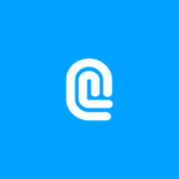About Samsung Flow
Samsung Flow is a software product that enables a seamless, secure, connected experience between your smartphone and tablet or PC. Samsung Flow allows you to authenticate your tablet or PC with your smartphone, share the phone screen on a tablet or PC by Samsung Flow ‘Smart View’, share content between devices, sync notifications, view smartphone content on a larger screen , check your notifications from smartphone on Tablet/PC and reply to messages directly. You can turn on the smartphone’s Mobile Hotspot to keep your Tablet/PC connected. Unlock your PC by tapping your unlocked Galaxy smartphone and scanning your fingerprint. You can also log in to your Tablet/PC with your biometric data (Iris, Fingerprints) if you register with Samsung Pass, and pair the two devices via Bluetooth if you have not done so. Please, make sure you unlock your phone before tapping the phone on your PC. You need devices that meet the Samsung Flow system requirements: PC: Windows 10, Bluetooth 4.1 enabled PCs Smartphone: Android OS Marshmallow (6.0) or newer, touch type fingerprint sensor enabled Bluetooth pairing between devices, NFC function should be turned on, a fingerprint should be registered. Supported Devices: Windows PC: Galaxy Tab Pro S Galaxy Smartphone: S7 / S7 edge S6 / S6 edge / S6 edge+ Note 5 A7 2016 / A5 2016 Before using Samsung Flow, please check below: 1) Samsung Flow app/driver must be installed on both your Samsung Flow supported Windows PC and Galaxy smartphone. (http://www.samsung.com/samsungflow/) 2) There should be at least one fingerprint registered on your phone, and your phone should be unlocked at the time of using the service. 3) We recommend you to turn on the bluetooth on both devices to pair them up before using the service for smoother service setup. 4) If screen saver is running on your Windows PC screen, you need to exit it first to unlock your PC with Samsung Flow.