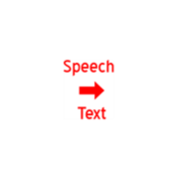About Speech to Text converter
Speech to text converter tool is used to convert any voice into plain text. Default language supported is English US. It also supports the languages installed in your Windows 10 OS. This tool is simple and clean. Instead of typing your email, story, class or conversation, you can just speak and this tool can convert it into text. You can copy this text and paste it wherever you need it. Its a UWP app which means works on Windows 10 device family like PC, tablet, phone, xbox. Important: Use high quality microphone. Suggest an external microphone for best performance. Needs internet connection. Needs Microphone Access How to : – Launch App – Give microphone permission – Click on Dictation – If any warning sign shown below to give permission for speech recognition then click on the link to goto settings to “turn on know me” option. or Manually goto settings -> speech,inking,typing -> click on “turn on speech services and typing suggestions” -> turn on – Start speaking – App converts your speech to text instantly – Copy the text to your desired place If it doesn’t work then follow instructions carefully. External Microphone,Microphone access, turning on speech services are important to make this app work and give better results.