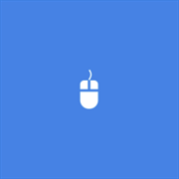About VirtualTablet
This app requires device that support stylus pen input. Additional server program (can be downloaded from http://www.sunnysidesoft.com/virtualtablet) is required to be running on your PC. Turn your tablet device into wireless digitizer. You can use this app as trial for 7 days. Further use will require purchase. Run this app on the tablet device with stylus pen support. If Virtual Tablet Server program is running on your PC, you can seamlessly transfer your input to your PC like you use real digitizer H/W. You can download the Virtual Tablet Server program free of charge from http://www.sunnysidesoft.com/virtualtablet You don’t need to buy real digitizer for your desktop anymore. Turn your tablet device into cool wireless digitizer with this app. [Things You Can Do with this App] – Make an hand writing annotation on your PDF viewer in connected PC. Sketch with your stylus pen on canvas of any painter applications in your PC. Enjoy drawing with pencil and brush tools using your stylus. (Pressure sensitive drawing application required.) – Remotely control your PC with stylus pen (same as remote mouse application). [Detail Features] – You can choose two modes. (Pen, Mouse) – Support all input style which can be done with stylus. (in-range movement, barrel button, eraser tip, and etc) – Cursor sensitivity and acceleration can be adjusted. Automatic server discovery in the same network. (Easy connection) – Support all landscape orientation of a tablet device with fill/snap/full screen mode.