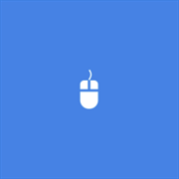About Watermark Photos
Add Watermark to Picture Files within Minutes with this Watermarker App. Configurable Text Color, Font, Size and other properties of Text allows you to protect your Picture Files with Ease. Opacity Control of the Watermark Text allows you to add Semi Transparent Text as Watermark to Pictures. Once Watermarked, the Picture Files can be saved in original or different Image File Formats. The Picture Files with Watermark can be stored in BMP, JPG, PNG and GIF File Formats. The Picture Files with Watermark are stored in Pictures Library with same name as original picture files. To Start adding Watermark to your Pictures, Add the Pictures from either a Folder or manually select the Picture Files to Watermark. Once you have selected the pictures to be Watermarked, this App displays File Path, Image Preview and Resolution of selected Picture. Once you have added the Picture Files to be Watermarked to this App, Click on the button labeled Text Watermark and enter the Text you wish to be added as Watermark to all the picture / image files. You can anytime view the Preview of the Watermarked Image File or even export a single picture with Watermark to the Pictures Library. You can style your Watermark Text with Color, Font and other Font properties like Style, Weight, etc.A Slider on the Text Watermark Screen allows you to control the opacity of the Watermark, allowing you to create semi transparent or translucent Watermark to your Picture Files. The Watermark can be added at 9 different positions and is controllable by 9 checkbox controls on the Text Watermark Screen. Single Picture when exported from the Text Watermark Screen is saved in original file format. You can even add an existing Image File as Watermark at any location controllable with sliders. The Transparency Slider on the Main Screen allows you to control transparency for the Image Watermark. This Watermark App does not adds any extra watermark to the Picture Files. Watermarking Picture Files was never so easy and quick, Download this Watermark App and Add Text or Image Watermark to Picture Files in Bulk easily.