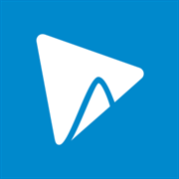About WeVideo
WeVideo is the complete, feature-packed online video editing and digital storytelling platform that offers students and teachers the easiest, fastest and most fun way to create, view and share amazing movies. WeVideo offers a massive creative toolkit that includes video editing, graphics, green screen, screencasting, voice-over, special effects, speed control, titles and much, much more. EVERYTHING YOU NEED TO RULE THE SCHOOL: – Video Editing – Screencasting – Green screen – Voice-over – Available managed, collaborative configurations for classrooms or entire schools and districts Perfect for any subject, WeVideo provides free and premium subscriptions plans for individuals. Educators can explore additional benefits with a free trial for the classroom. WeVideo for Schools plans offer scalable options designed specifically for classrooms, schools and districts. Built with busy students and teachers in mind, no experience is required to create amazing videos! Beginner and advanced editing modes support any skill level and enable students to progress at their own pace. Everyone can work with confidence from their first project to their first blockbuster. Easy-to-use themes kickstart any project. A music library, tons of special effects, and eye-catching graphics let you quickly enhance your project. Anything students and teachers can imagine, WeVideo can make possible. Quickly combine your favorite video clips, photos, music and audio, freely mixing and matching more than 600 audio, video, and graphics media formats and video resolutions up to stunning 4K. Once completed, your unique movies can be streamed from the web, shared online, or saved offline to watch on TVs, projectors and devices. POWERED BY THE CLOUD WeVideo is entirely Cloud-based so it always up-to-date and accessible anytime, anywhere, from any laptop, desktop or mobile device. Projects sync in the cloud so that you can seamlessly pick up right where you left off. Start on one device and seamlessly continue on any other, at home, on campus or anywhere. Since all the heavy computer processing demands of video editing are handled in the Cloud, every user gets the benefit of a world-class editing workstation, regardless of device. WeVideo lets users move effortlessly from its powerful mobile apps to its deep-featured desktop/laptop web app for total project flexibility and convenience. BUILT FOR GROUPS WeVideo is perfect for group projects. Take turns editing or simply share each other’s’ clip libraries. Teachers can easily oversee group projects and observe and assess individual contributions as students work together, each from their own device and on their own time, to contribute unique elements and collectively finalize a video project. Students achieve shared goals and developing critical analytic skills through activities such as peer review. READY FOR SCHOOL WeVideo is a Microsoft Education partner. Office 365 integration ensure privacy, security and make it easy for administrators to provision and manage users, groups, schools and districts when using the WeVideo for Schools product. GET STARTED: – Different Editing Modes suit novices and experts alike: Storyboard and Advanced Timeline. – Revolutionary exclusive JumpStart technology enables you to instantly begin editing locally stored media files without waiting for the files to upload to the Cloud. – Connect to Google Drive and OneDrive to easily use photos, videos, music and graphics files you have already uploaded to the Cloud. – Drag & drop media files in any order to assemble your story. – Easily trim video clips to focus on key moments or set custom durations. – Add text, effects, music, transitions and more. – Add animation to videos, photos, text and annotations. – Record voice-overs directly from the app. – Add titles and captions. GET CREATIVE: – Hollywood-style green screen (chroma key) tools combine multiple video clips or images into a single clip. Change the background so your subjects appear anywhere on Earth…and beyond! – Photo animation with Ken Burns style effects (pan and zoom), blur, rotation and more. – Add your own music or use included royalty-free themed library for a custom soundtrack. – Sophisticated adjustable speed controls including slow motion and fast motion. – Motion titles let you quickly create spectacular, engaging and informative animated text and graphics elements. – Style your video using the included professionally-designed creative themes with music, transitions and titles. – Get creative with over 100 royalty-free effects & audio clips. – Sophisticated music controls let you preview and trim music clips, and even set the start time and adjust the volume of your background music at any point. GET SEEN: – Embed videos on your school websites or upload finished videos to favorite social platforms including Facebook, Twitter, Instagram and more. – Publish directly to Facebook, YouTube, Google Drive, Box, Dailymotion, Vimeo and Dropbox. Education accounts can also publish to OneDrive. – Download published videos at up to 4K resolution to impress everyone on even the biggest screen. – Published video can also be burned to DVD for playback and distribution. GET SUPPORT: – WeVideo Academy online resources help and inspire teachers and students with everything from tutorials and project starters, to successful curriculum ideas, and even complete lesson plans from peers and experts. – WeVideo Resources for Educators provides lesson plans, tutorials, tips and tricks to inspire and help, many contributed by passionate teachers like you. – The WeVideo Education Ambassador program provides access to dozens of teachers and educators eager to help bring video to your classroom. – The WeVideo newsletter features the latest tips, teacher and student spotlights, news, special offers, and event updates from the education community.